When customers activate or obtain a discount through a method within Shoptimized 5.0, a coupon code bar will appear showing visitors the code they’ve received to easily copy and paste for use.
Enable – Toggles Top Coupon Code Bar on or off.
Background Color – Changes the background color of the Coupon Bar.
Text Color– Changes the text color of the Coupon Bar.
Coupon Code Color – Changes the color of the Coupon Code itself.
7 STEPS
1 The first step is to open the theme settings area of your Shopify theme config and go into the Top Coupon Code Bar section.
2 Now click Enable to show the Coupon code in header after the customer redeems a coupon.
3 Next, select a background color for coupon code section.
4 Next, select the coupon code text color.
5 Next, select color for your coupon code.
6 Now click save to save your theme config and preview changes.
7 That's it. You are done!
Here's an interactive tutorial for the visual learners
https://www.iorad.com/player/1583411/DemoStore---Top-Coupon-Code-Bar