The Mega Menu is designed to give you as much versatility as you need, chances are you’re already familiar with Mega Menus thanks to Amazon and Wal-Mart.
These leading forces in e-commerce are the reason Mega Menus even exist and the conversion rates don’t lie. Mega Menus keep everything tidy, in one place, giving your customers a glance at your entire store in one click.
Use Megamenu – Toggles the Mega Menu on and off.
Use Default Collection Link – Select a collection here to display a selection of products on the Mega Menu Itself.
Display Title and Price Of Product in Default Collection – Toggles off these settings.
27 STEPS
1 The first step is to open your Shoptimized theme config and navigate to the mega menu settings.
2 Use Megamenu – Toggles the Mega Menu on and off.
3 Use legacy megamenu instead of new megamenu from sections, we suggest leaving this unchecked and configuring mega menus via sections for all new theme setups.
4 Use Default Collection Link – Enable this if you would like to display a selection of products on the Mega Menu Itself.
5 Display Title and Price Of Product in Default Collection – Toggles off these settings.
6 Default collection on mega menu shown here.
7 Change Background Color – Changes the background color of the Mega Menu itself.
8 select color
9 You can preview the background color when hovering over the mega menu.
10 Select List Title Font Color – Changes the list title font color.
11 Applied List title font color.

12 Select List Title Font Size – Adjusts the title font size.
13 Select List Title Font Style – Change the list font style. Lighter, Normal, Bold, and Bolder.
14 Applied List Title Font and Size and List Title Font Style.
15 Select Link Color – Changes the collection link color.
16 Select Link Hover Color – Changes the collection link hover color.
17 Select Link Font Size – Changes the collection link font size.
18 Select Link Font Style – Changes the collection link font style.
19 Applied Link color and Link Hover Color and link font size and font style.
20 Select Custom Link Color – Changes the custom link color at the bottom of the Mega Menu.
21 Select Custom Link Hover Color – Changes the custom link color at the bottom of the Mega Menu.
22 select Custom Link Font Size – Changes the custom link font size at the bottom of the Mega Menu.
23 select Custom Link Font Style – Change the custom link font style. Lighter, Normal, Bold, and Bolder.
24 select Megamenu Line height – Adjusts spacing between Mega Menu categories.
25 Put First Custom Link Heading
26 First custom link goes here.
27 Mega menu custom links.
Here's an interactive tutorial for the visual learners
https://www.iorad.com/player/1606198/Demostore---Mega-menu-settings
Look And Feel
Background Color – Changes the background color of the Mega Menu itself.
List Title Font Color – Changes the list title font color.
List Title Font Size – Adjusts the title font size.
List Title Font Style – Change the list font style. Lighter, Normal, Bold, and Bolder.
Link Color – Changes the collection link color.
Link Hover Color – Changes the collection link hover color.
Link Font Size – Changes the collection link font size.
Custom Link Color – Changes the custom link color at the bottom of the Mega Menu.
Custom Link Hover Color – Changes the custom link color at the bottom of the Mega Menu.
Custom Link Font Size – Changes the custom link font size at the bottom of the Mega Menu.
Custom Link Font Style – Change the custom link font style. Lighter, Normal, Bold, and Bolder.
Megamenu Spacing – Adjusts spacing between Mega Menu categories.
Custom Links – Custom links allow you to link to resources within your site or outside. They are optional and provided for your convenience. Tick or untick to enable or disable them.