This area of Shoptimized allows you to add marketing code to the theme. This section is very self-explanatory. Simply copy and paste the code you’re given by Hotjar, Google Adwords, Bing, etc, in these sections under the appropriate labels.
There are also 4 extra spaces to utilize other tools.
1 The first step is to open the theme settings area of your Shopify theme config and go into the Marketing Integrations section.
2 This area of Shoptimized allows you to add marketing code to the theme. Simply copy and paste the code given by Hotjar, Google Adwords, Bing, etc.., into these sections under the appropriate labels.
3 You have 6 different input fields for different purpose.
Ex. HotJar, Google AdWords, Google Webmaster tools, Google Tag Manager, Bing webmaster Tools, Optimizely/Visual Website Optimizer
4 Now, scroll down and go to the additional script sections.
There are 3 input fields for different additional scripts.
5 There is a setting for your script locations for each additional script.
Next, click Additional script #1 location and select the location for your script.
6 Before Opening Tag – Places your code before the header tag. This is best used for light code like tracking pixels.
7 After Opening Tag – Places your code after the opening tag. This is best used for heavy code and javascript, as it’s the last area to load, therefore giving you a speedier loading time.
8 Now click save to save your theme config and preview your changes.
That's it. You're done.
Here's an interactive tutorial for the visual learners
https://www.iorad.com/player/1603095/Demostore---Marketing-Integration
1 The first step is to open the theme settings area of your Shopify theme config and go into the Marketing Integrations section.
2 This area of Shoptimized allows you to add marketing code to the theme. Simply copy and paste the code given by Hotjar, Google Adwords, Bing, etc.., into these sections under the appropriate labels.
3 You have 6 different input fields for different purpose.
Ex. HotJar, Google AdWords, Google Webmaster tools, Google Tag Manager, Bing webmaster Tools, Optimizely/Visual Website Optimizer
4 Now, scroll down and go to the additional script sections.
There are 3 input fields for different additional scripts.
5 There is a setting for your script locations for each additional script.
Next, click Additional script #1 location and select the location for your script.
6 Before Closing Tag – Places your code before the header tag. This is best used for light code like tracking pixels.
7 After Opening Tag – Places your code after the opening tag. This is best used for heavy code and javascript, as it’s the last area to load, therefore giving you a speedier loading time.
8 Now click save to save your theme config and preview your changes.
That's it. You're done.
Here's an interactive tutorial for the visual learners
https://www.iorad.com/player/1603095/Demostore---Marketing-IntegrationNOTE: Using many scripts can cause a slow down on your website. Only use the scripts you know that you need!
Before Opening Tag – Places your code before the header tag. This is best used for light code like tracking pixels.
After Opening Tag – Places your code after the opening tag. This is best used for heavy code and javascript, as it’s the last area to load, therefore giving you a speedier loading time.