The theme is fully customizable and translatable to any language, please follow the steps one by one and it should be good.
- First of all - please navigate to the backend of Shopify ( see attached screenshot ) -> Online Store -> Themes -> Actions -> Edit Languages -> Change Theme Language -> (Choose your Default Language) http://prntscr.com/s335u8
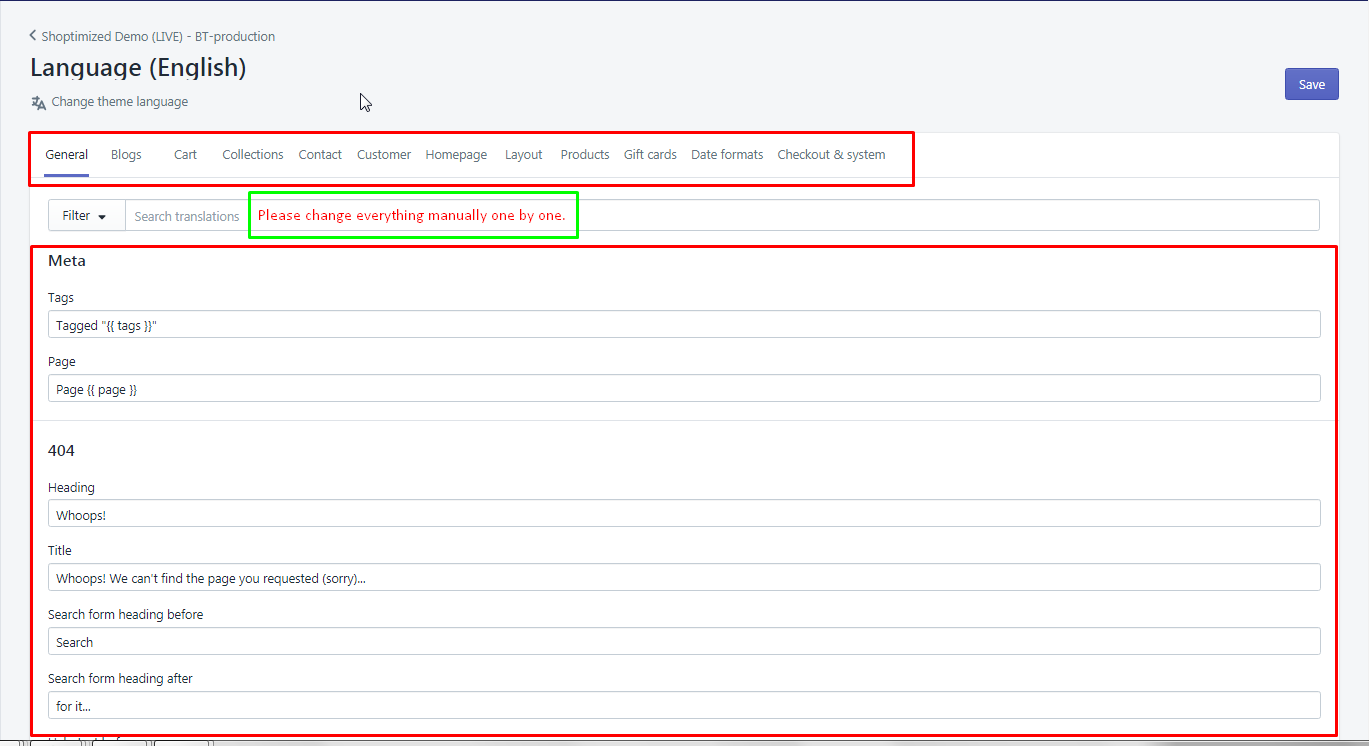
Please change everything manually, as seen in screenshot. For Example: General, change manually one by one below and then go to Blogs -> Cart -> until Checkout & System - Second: in the Customization Section - Online Store -> Themes -> Customize: http://prntscr.com/s339s9 and go to THEME SETTINGS: http://prntscr.com/s33bd3 (change everything manually, one by one)
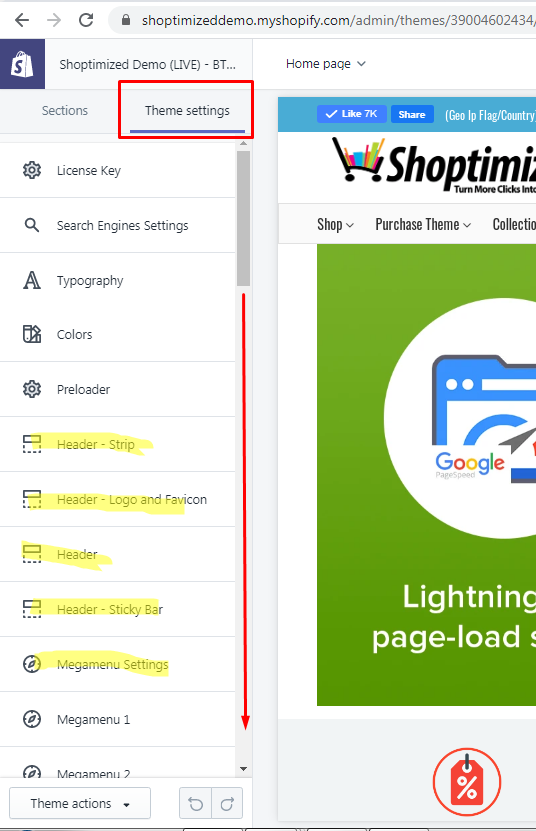
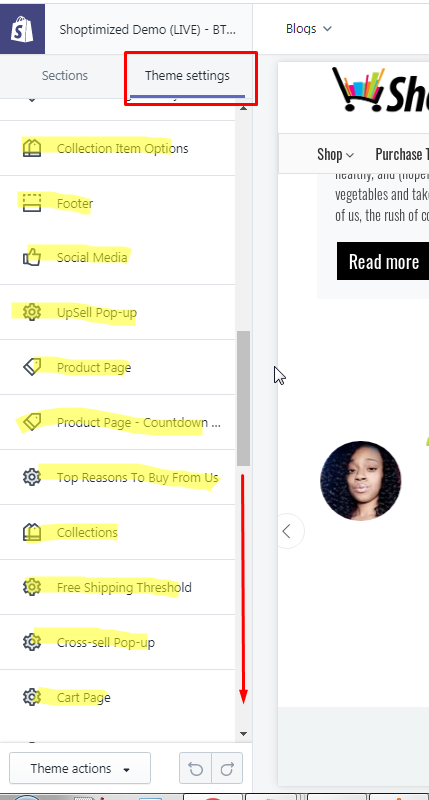
- Once every settings translated manually in the Theme Settings area, navigate to Sections in the Product Page ( as seen in screenshot: http://prntscr.com/s33c6b ) then Product Page - Tabs -> then Product Information & Recently Viewed Products.
Please make sure to follow manually above one by one - so you won't be seeing any Translation Missing Errors on the theme.
---------------------------------------------------------------------------------------------------------
In order to go through the CODING SECTION, please refer here: http://prntscr.com/s3u61p
For faster navigation, CTRL+F then type the text
Home Page: http://prntscr.com/s3tsqh
- OF: http://prntscr.com/s3tv5e of: http://prntscr.com/s3txmd (Snippets -> product-grid-item.liquid)
- Quick Buy: http://prntscr.com/s3xbw5 (Snippets -> product-grid-item.liquid) this will take effect in both Homepage and Collection Page.
- See All Results: https://prnt.sc/weg2o3 (Assets -> Timber.js)
Another line: https://prnt.sc/weg3jz
Last One: https://prnt.sc/weg3ti - No Results Found: http://prntscr.com/s3xlle (Assets -> Timber.js)
- Slide out Cart: http://prntscr.com/s3tmxc
- Cart: http://prntscr.com/s3tp99
- SAVE in Megamenu only: https://prnt.sc/wn0nco (Snippets -> product-grid-navigation.liquid )
Product Page: http://prntscr.com/s3xgdo
- Order in the next to get it by: http://prntscr.com/s3x837
Hours & Minutes: http://prntscr.com/s3xer5 ( Assets -> Timber.js ) this will take effect in both Product Page and Cart Page. - View Cart: http://prntscr.com/s7go9u ( Section -> Product-Template.liquid)
- Sold in the next: http://prntscr.com/sb9v7g (Sections -> Product-Template.liquid)
- Hours, Minutes, Seconds in Countdown Timer, can't be changed as this is based on default JS, this can't be translated. The same goes Days/ Dates/ Months
- Variants: http://prntscr.com/s3x901 - you will have to change it directly from the backend of Shopify -> Products -> Variants (directly)
Product Page using Wishlist Feature: http://prntscr.com/sf447h
- Add to Wishlist: http://prntscr.com/sf45ch (Snippets -> Wishlist-Page)
Added to Wishlist: http://prntscr.com/sf464u (Snippets -> Wishlist-Button) - Wishlist Page (with Products): http://prntscr.com/sf46to (Snippets -> Wishlist Page)
- Wishlist Page (NO Products displayed yet): http://prntscr.com/sf47p1 (Templates -> page.wishlist)
Collection Page:
- Sort By & Filter: http://prntscr.com/s3xj9t (Sections -> Search-Filters.Liquid)
Cart Page:
- Most of the text can be change or modified in here: http://prntscr.com/s3xu3x
- Or -> http://prntscr.com/s6qwwt (this is on top checkout button) as for the other one below: http://prntscr.com/s6qxis
- Use Code & to save & only: http://prntscr.com/s6qw2f (while the others can be modified from the theme settings directly.
Account Page:
- * Login Page: https://yourstoreurl.com/account/login?return_url=%2Faccount
- * Remember Me: http://prntscr.com/s7g6dj
- * Don't have an account yet: http://prntscr.com/s7g6dj
- * or: http://prntscr.com/s7g8k2
* Account Form: none
NOTE: If the text is not listed above, please contact our SUPPORT TEAM and provide the English Word -> EXACT Translation of the word (and where is this located so we'll get this done)
PS: Please, please make sure to translate everything first in the Language Section and Theme Settings first then go through the coding.
BEWARE: One mistake can mess everything up, so please, please be careful in modifying the codes, please make sure that those with YELLOW MARKER are the one to modified with.