This section allows you to set the currency settings for your store. To offer multiple currencies on your online store, you must first edit your store’s currency formatting.
1 The first step is to open theme settings area of your Shopify config and go to the Currency section.
2 Enable currency conversion here.
3 The currency selection dropdown displays in the header here.
4 You can also check this option to enable the display of the full country names with ISO codes.
5 Full Country Name with country ISO Code.
6 Enable the display of currency flags here.
7 You can display or hide the country ISO codes with the option here.
8 All prices without Currency ISO codes.
9 Insert your supported currencies here separated by a space.
These are the currencies that will display in the dropdown.
10 Locate the currency codes via the link here.
11 List of country ISO codes.
12 Supported currencies.
13 Default Currency– Set your stores default currency here.
14 The mobile currency dropdown is shown inside of the mobile menu.
15 Currency conversion in mobile menu shown here,
16 That's it. You're done.
Here's an interactive tutorial for the visual learners
https://www.iorad.com/player/1605495/DemoStore---Currency-converter
Desktop Text Color – Changes the color of currency text for desktop devices.
Mobile Text Color – Changes the color of currency text for mobile devices.
Enable Currency Conversion – Toggles currency conversion on or off.
Show Currency Abbreviation – Shows currency abbreviation behind total.
Enable currency flag – Displays the flag for a visitor’s country via Geo-IP.
Format – With and without currency. Displays visitor’s country in the text. Ex: $10.00 CAD
Supported Currencies – Input the currencies you support in your shop.
Default Currency– Set your country’s default currency here.