Newsletter Type – Select your ESP (Email Service Provider) here. Mailchimp or Klaviyo are available to connect to.
Here's an interactive tutorial for the visual learners
How to obtain your MailChimp list Url, MailChimp UID and Mailchimp ID
Navigate to https://us2.admin.mailchimp.com/lists/ or the page inside MailChimp that displays your lists, select your list and then select 'embedded forms', copy the details outlined in the following screenshot to the fields in the theme config.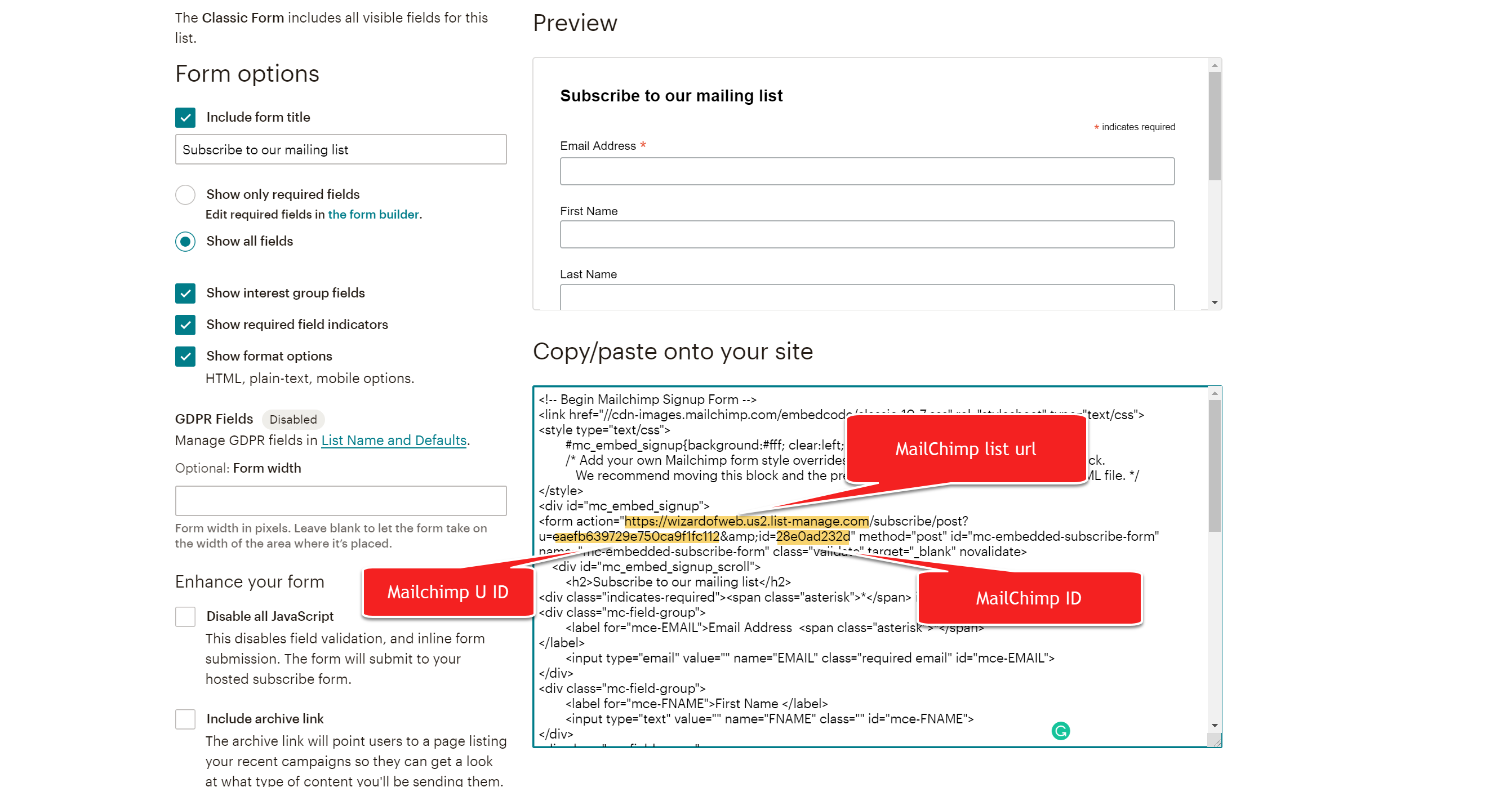
How to obtain your Klaviyo Form ID: https://help.klaviyo.com/hc/en-us/articles/115005078647-Find-a-List-ID
Newsletter Heading – Write your newsletter heading here. Ex: “Subscribe and SAVE!”
Newsletter Text – Write your newsletter text here. Focus on the benefits of joining. Ex: “Get daily deals and sales delivered to your inbox.”
Newsletter Success Message – Write your newsletter success message here. This will appear after clicking the newsletter button.
Enter Coupon Code – Enter the coupon code to be shown after newsletter opt-in. NOTE: You will need to set this up in your Shopify admin for customers to use.
Newsletter Button Text – Enter your CTA button text here. Ex: “Send My Deals!”, “I Want to Save”.