The header sticky bar sits underneath the navigation section of Shoptimized. You can use this for various marketing messages or remove it.
Look and Feel
1 The first step is to open the theme settings area of your Shopify theme config and go into the Header-Sticky Bar section.
2 Enable the sticky bar here.
3 If you want to show the sticky bar on mobile also, enable it here.
4 You can decide if you would like to show the sticky bar site wide, or on specific product pages via a tag.
5 You can use the product tag sticky-header-bar to display the sticky bar on specific products.
6 Insert your sticky bar text here. Use the code 'SYMBOL$x' to insert the dynamic shipping threshold number into your message
7 Sticky bar message shown here.
8 change the sticky bar background color here.
9 Font Color – Changes the font color of the sticky bar.
10 Font Size – Changes the font size for text within the sticky bar.
11 Font Style – Change the appearance of sticky bar text. Light, normal, bold, and bolder.
12 Display a custom message when a customer has met the free shipping threshold amount here.
13 Let your customers and visitors know they’ve achieved free shipping threshold with a customized message.
14 Optionally you can display a timer on the header sticky bar here.
15 Countdown Cut-off – Use a value of 1-24 to display a timer that ticks down to 0. (Time is in hours)
16 Countdown resets every (hours) – Evergreen countdown timer - when the timer reaches zero it will reset by the amount of time you specify.
Here's an interactive tutorial for the visual learners
https://www.iorad.com/player/1603101/Demostore---Header-Sticky-Bar
Background – Changes the background color of the sticky bar.
Font Color – Changes the font color of the sticky bar.
Font – Changes the font for the sticky bar.
Font Size – Changes the font size for text within the sticky bar.
Font Style – Change the appearance of sticky bar text. Light, normal, bold, and bolder.
Sticky Bar Settings
Enable – Toggles sticky bar on or off.
Enable on Mobile – Toggles sticky bar on or off on mobile.
Type – Site Wide or Product tag. Choose how the sticky bar will display. You can use the product tag sticky-header-bar to display the sticky bar on specific products.
Enable Timer – Toggles timer on or off. Recommended using for scarcity.
Text – Sticky bar text (use the code $x to insert your free shipping threshold amount dynamically here)
Free Shipping Achieved Text – Let your customers and visitors know they’ve achieved free shipping threshold with a customized message.
Countdown Cut-off – Use a value of 1-24 to display a timer that ticks down to 0. (Time is in hours)
Countdown resets every (hours) – Evergreen countdown timer - when the timer reaches zero it will reset by the amount of time you specify.