Exit Popup Setup
1 The first step is to open the theme settings area of your Shopify theme config and go into the Exit pop-up settings section.
2 Now click Enable Pop-up.
3 Next, enter heading text.
Ex. '10% off !'
4 Next, enter your paragraph text.
Ex. 'When you complete your order in next:'
5 Next, enter your discount code.
Ex. 'Save10'
6 Next, enter the countdown timer value.
Note: Please enter time in seconds only and don't use any prefix or suffix.
7 Now click save to save your theme config and preview your changes.
That's it. You're done.
8 Exit Popup.
Here's an interactive tutorial for the visual learners
https://www.iorad.com/player/1583972/DemoStore---Exit-Popup
As customers leave your site, you want to give them a reason to stay or buy. Exit pops allow you to do this in the form of a discount or other offering. We’ve updated our Exit Popup from 4.14 to include evergreen timing, so customers understand there is scarcity to the offer.
Enable Pop-up – Toggles the exit popup on or off.
Heading – Change the heading of the exit popup. Ex: 20% Off!
Text – Change the text of the exit popup. Ex: “LIMITED TIME OFFER! ONLY AVAILABLE TO FIRST 50 CUSTOMERS.”
Discount Code – Enter your discount code here, but you will need to set this up in your Shopify admin.
Countdown Timer Date (in sec.) – A number of seconds until the offer expires. Ex: 15000 = 4 hours, 16 minutes. The default is 27000.