When someone has purchased with Funnel Buildr 2.0, you can not refund in the normal way through Shopify. You can tell if someone has purchased through Funnel Buildr, as you will see the following on their order:
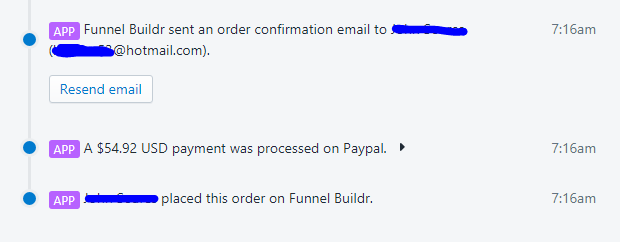
The extra step, is that you will have to refund through your payment processor whether that is Paypal, Stripe or Bluesnap.
First, make the refund as you would normally through Shopify:

Next scroll down to where it says:
A $xxx USD payment was processed on yyy and click the arrow on the right of it.
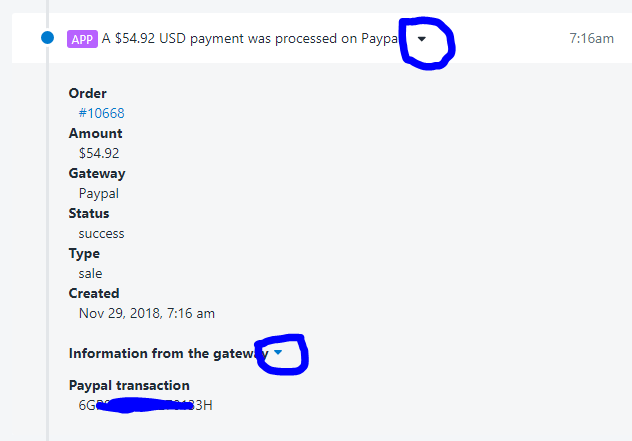
Once again, click on the arrow next to where it says "Information from the gateway".
This will give you the transaction id. In this case, it starts with 6G and ends with 3H.
If it is a Paypal transaction, go into your Paypal account.

Click on Activity (including balance & fees)
At the top, you should be able to search for a transaction. You may need to change the pull down to say Transaction ID:

Enter your transaction ID which you took from Shopify and search for it.

Under actions, click on the pulldown arrow and refund as normal.
Stripe
Stripe is similar to Paypal, except on Shopify will look like this:
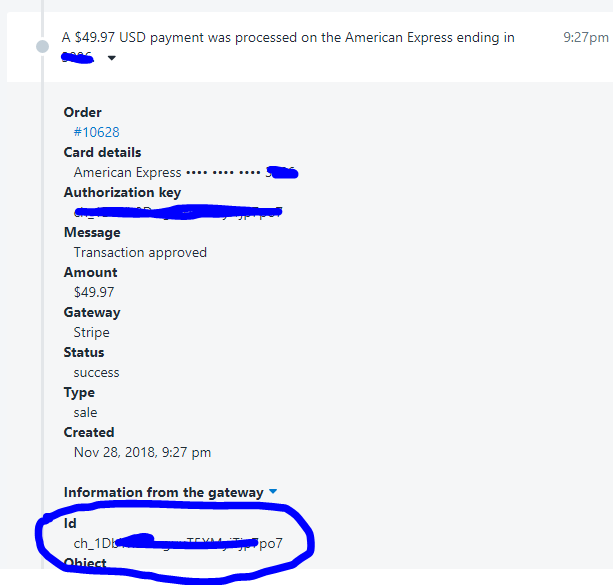
When you login to Stripe, you take that id and enter it into the search box and click on Refund like in the follow image:
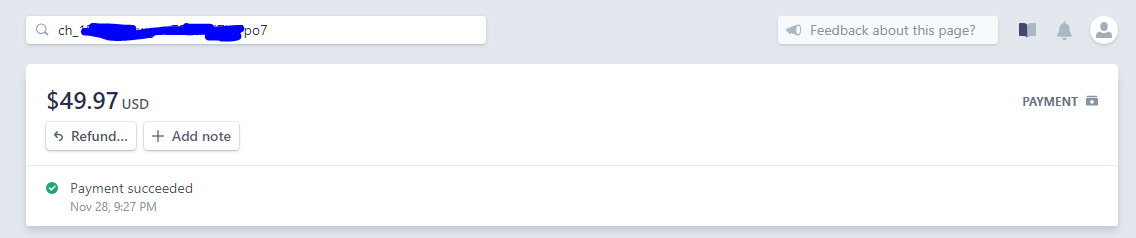
Bluesnap
On Bluesnap, it will look like the following in Shopify:
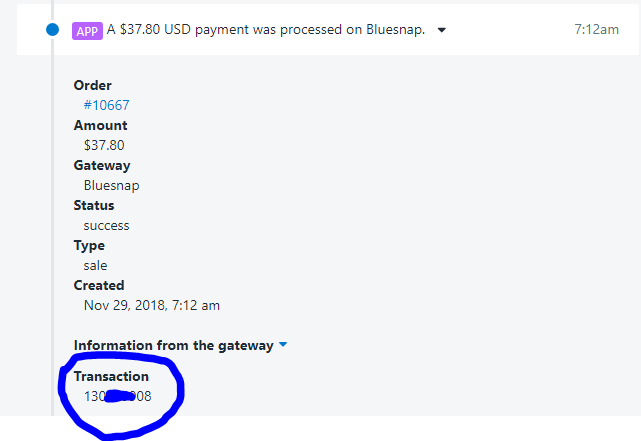
Once you are logged in, click on Issue Refund:
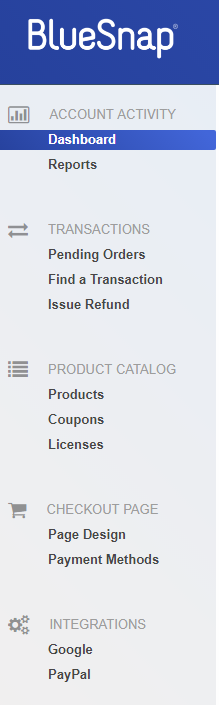
Enter the transaction id as the reference id:
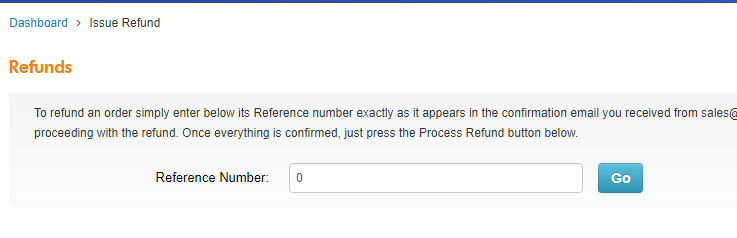
and then refund as normal.
IMPORTANT:
When refunding a sale that was made through Funnel Buildr 2, you will not only have to refund through Shopify, but also via the payment processor. Otherwise the customer won't actually receive the refund.